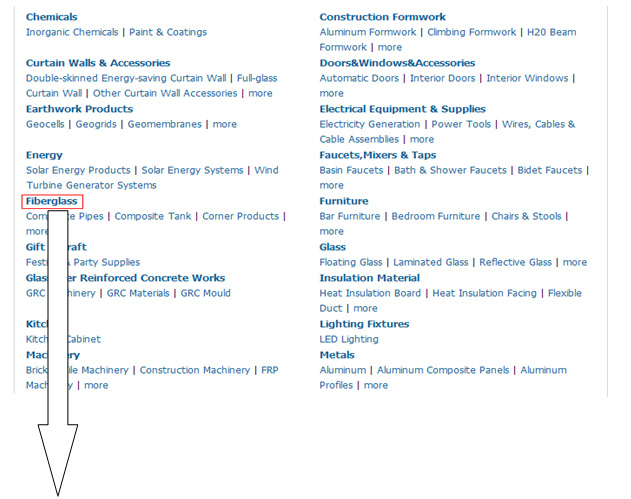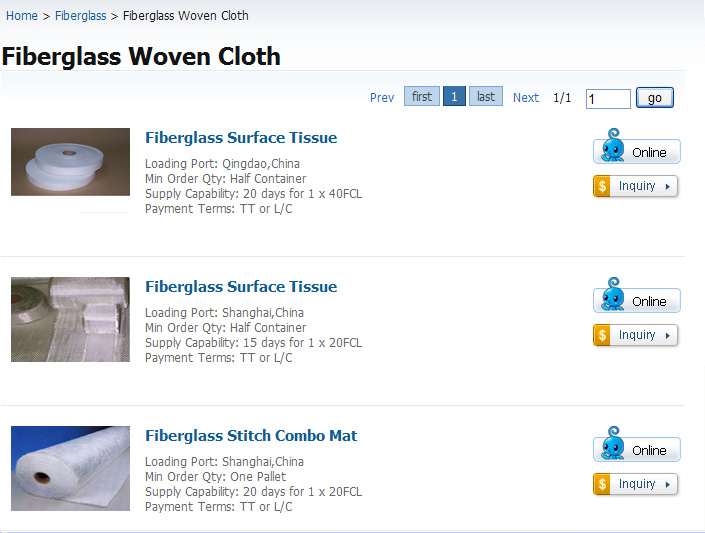User Guide
Registration & Sign in
-
How do I sign up for a free OKorder account?
Register for a free account with OKorder simply by clicking on "Join Now FREE!" at the top left corner of the OKorder.com homepage. Once you have completed the registration form and then clicked the "Register" button, you are a registered user!
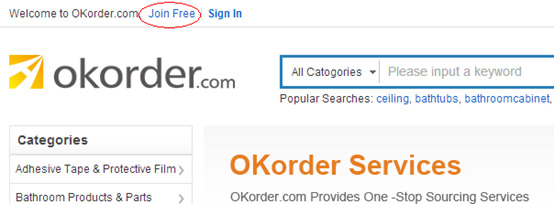
-
How do I sign into my OKorder account?
Click "Sign In" at the top left corner of the OKorder.com homepage. Enter your email address & password, and click the "Sign In" button.
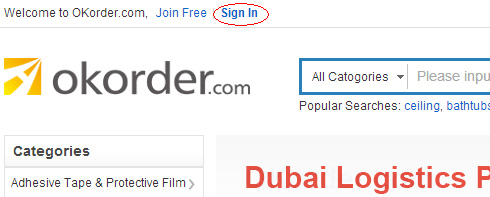
-
How do I edit my account details?
You can edit your account information at any time in the member area of "My OKorder". To access:
1. Log in to "My OKorder"
2. Click "My Profile"
3. Edit your account details as desired, and then click "Submit"
Your account details are now updated and you can return to the homepage.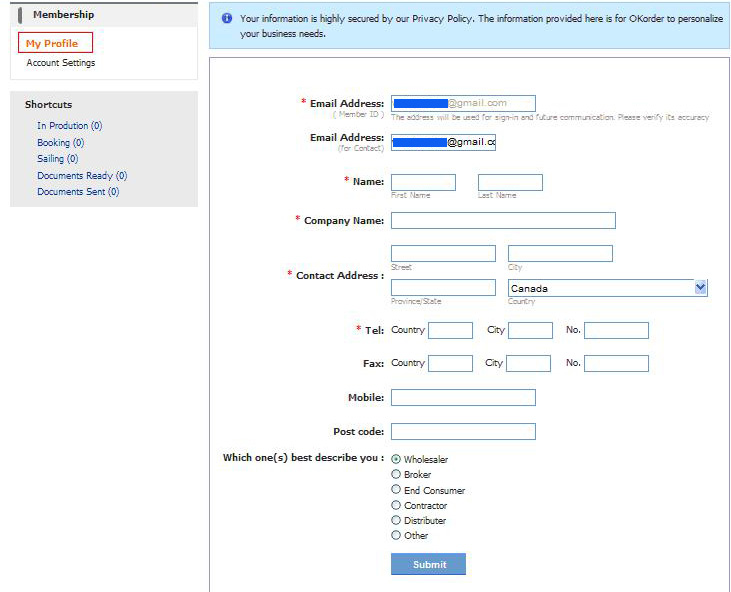
-
Can I change my email address?
If you wish to use a new email address, you will need to create a new OKorder account using a different email. You will not be able to change the email address you used when registering your account.
-
How can I change my password?
You can change your password at any time in the member area of "My OKorder". To access:
1. Log in to "My OKorder"
2. Click "Account Settings"
3. Enter your new password and confirm it is entered correctly
4. The next time you log in, you will need to use your newly created password
Your new password is now updated and you can return to the homepage.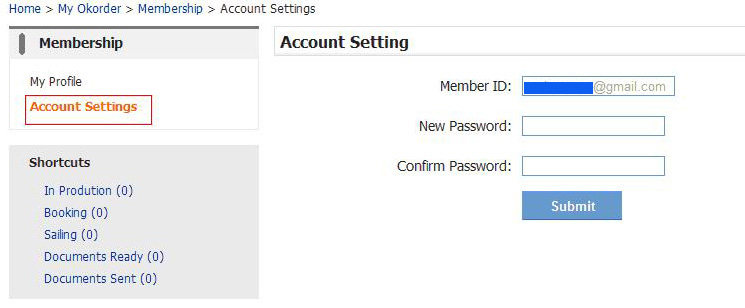
-
What if I forget my password?
You can create a new password by clicking "Forgot Password?" at the Sign In page.
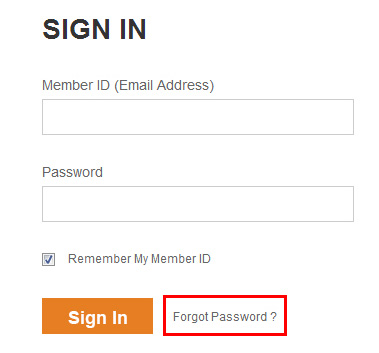
-
What is My OKorder?
Clicking "My OKorder" allows you to edit your profile and account details, view your favorites, as well as check and manage all of your orders and messages.
-
How do I manage the Order Center in My OKorder?
All of your orders are archived according to their order status. For further details on an order, click "Status". Order details will be listed in the center of the "My OKorder" homepage, to help you view important information at a glance.
Pending: Orders that are waiting to be processed
Active Orders: Orders that are currently being processed
Order progress is divided into 6 Steps:
1. In Production: Your order is in production
2. Booking: Your order has been booked
3. Shipped: Your order has already been shipped
4. Documents Ready: Your order's documentation (B/L, Bill of Exchange, Invoice etc.) is being prepared
5. Documents Sent: Your order's documentation (B/L, Bill of Exchange, Invoice etc.) has been sent.
6. Archived: You order has been completed
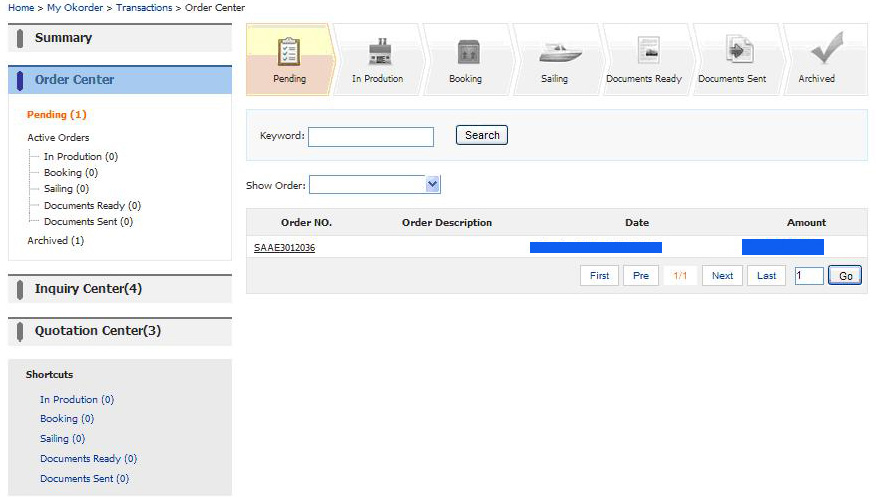
-
How do I manage the Inquiry Center?
Click "Inquiry Center" on the left of your "My OKorder" page. All inquiry details will now be displayed in the middle of the page. You can narrow the list of results by searching for the order name or searching by date of inquiry.
By clicking "Subject of Inquiry", you may view the inquiry details and send a reply.
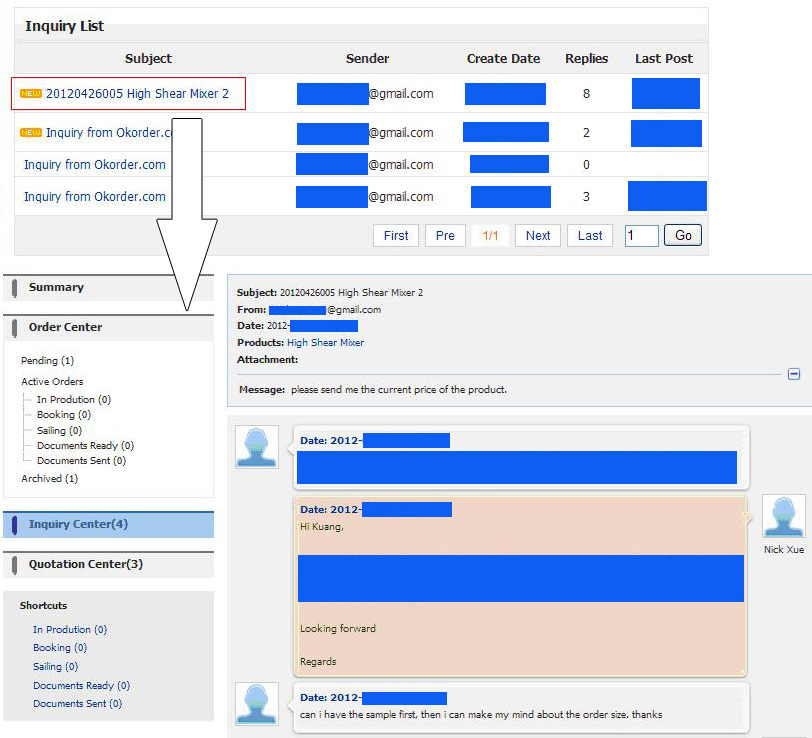
-
How do I manage the Quotation Center?
Click "Quotation Center" on the left of your "My OKorder" page. All quotation details will be shown in the middle of the page. You may narrow the list of results by searching for quotation keywords or the date of creation.
By clicking "Subject of Quotation", you may view the final quotation sheet and send a reply.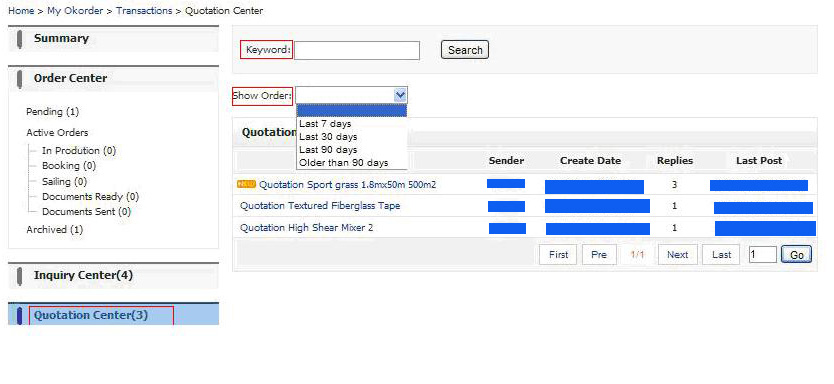
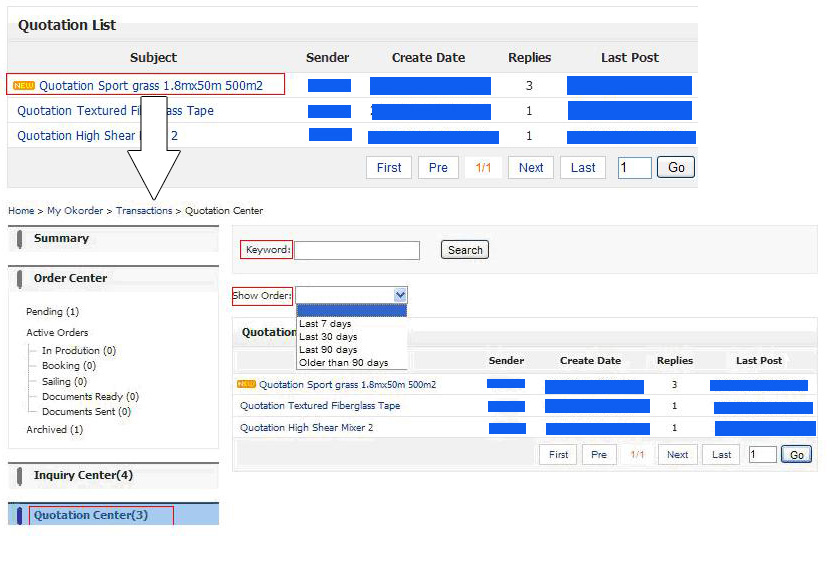
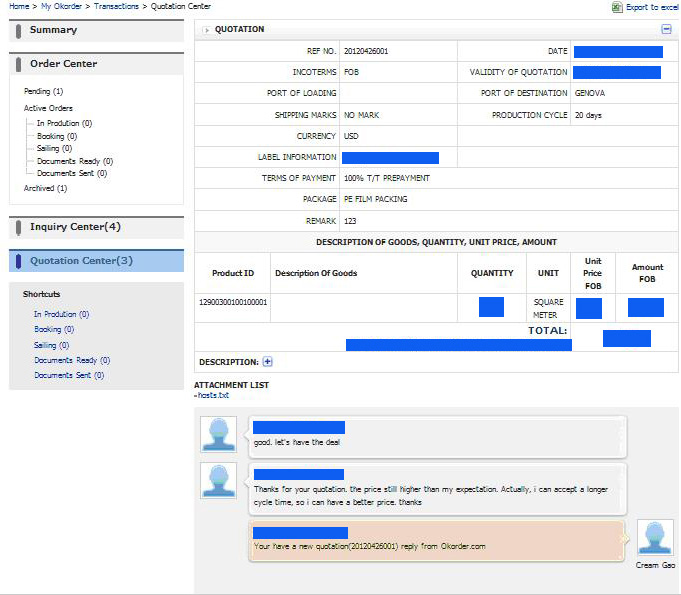
-
What is My Favorites?
You can click "Add to Favorites" on the details section of any product. This product will then be added to your favorite products and categories. All your favorite products and categories will be shown in the middle of your "My Favorites" page.
Favorite Products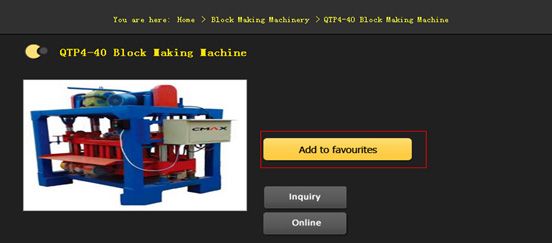
Favorite Categories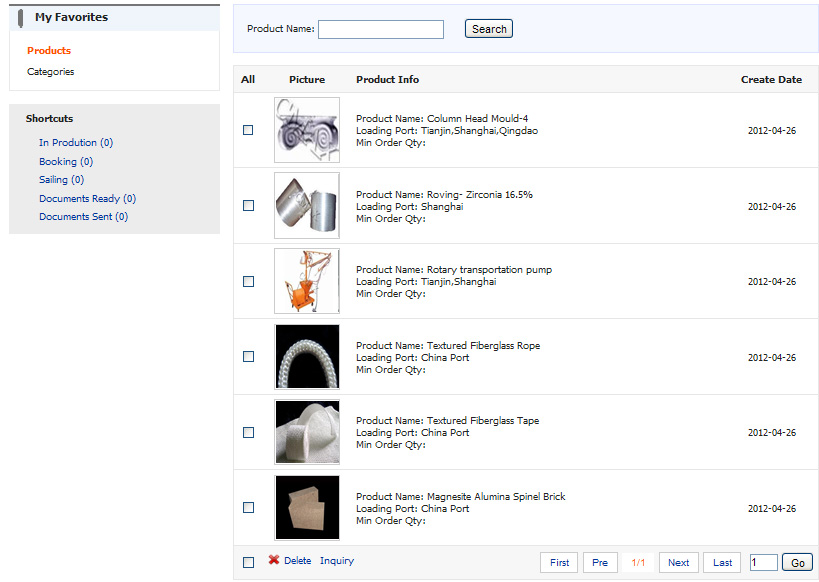
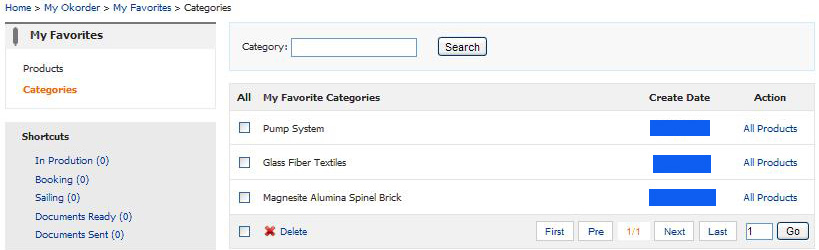
-
How do I manage Customer Service?
The Customer Service Center is a place for you to ask general questions about OKorder, your transactions, shipping information, product details, order details, and much more.
-
How do I send a message to OKorder?
There are two ways to use the "Message OKorder":
1. Click "Message OKorder" on the left of the "Customer Service" page to display the message box shown below.
2. Click "Help" on the top right of the OKorder homepage to display a link to the "Message OKorder" page.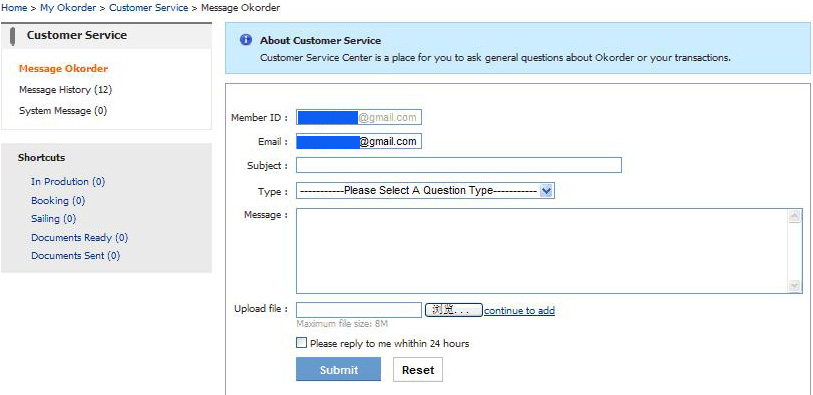

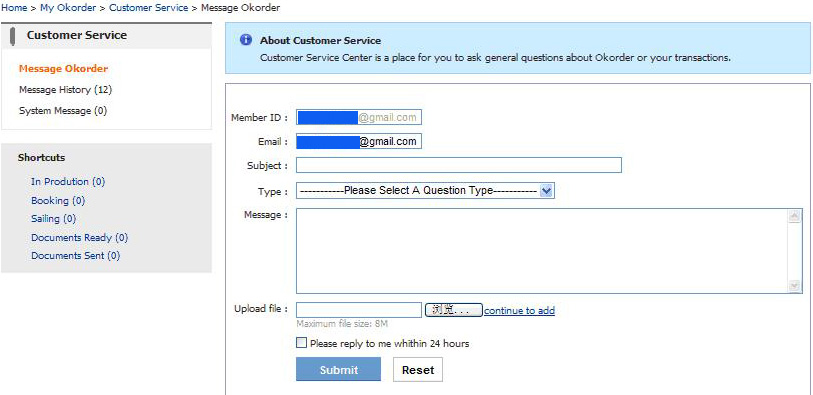
-
How do I manage Message History?
Click "Message History" to view all your messages.
Click the message subject to view message details and reply.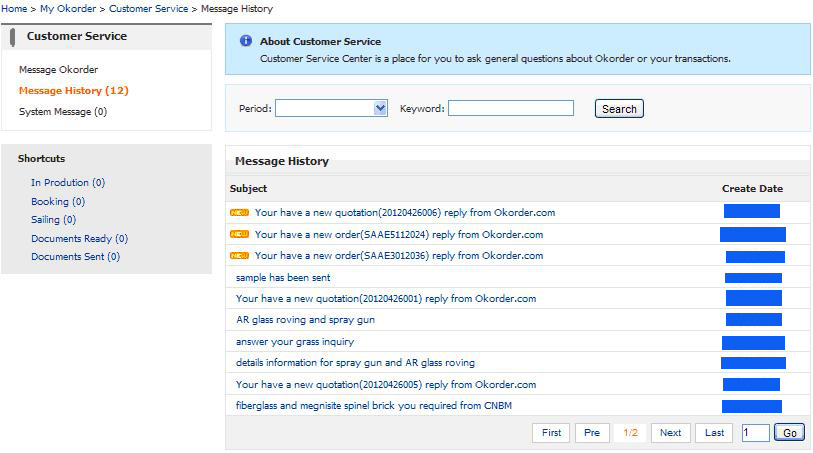
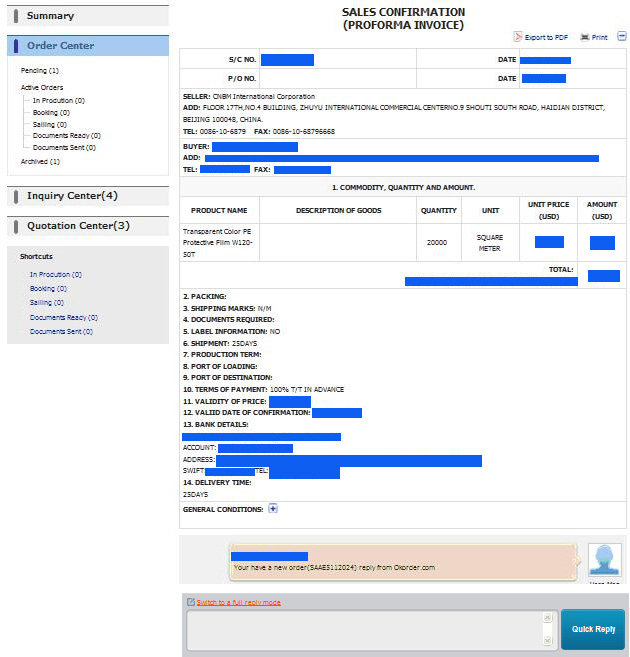
-
How do I manage System Messages?
Click "System Messages" to view all messages from OKorder.
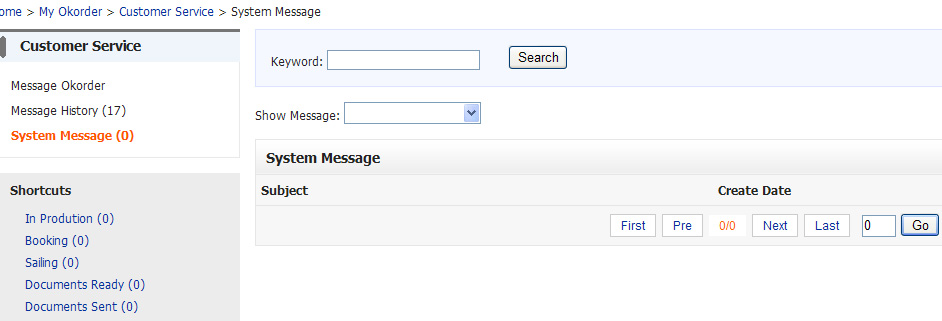
-
How do I view product details?
Click on the product image or name and you will be redirected to the product page, where you can view all product details.
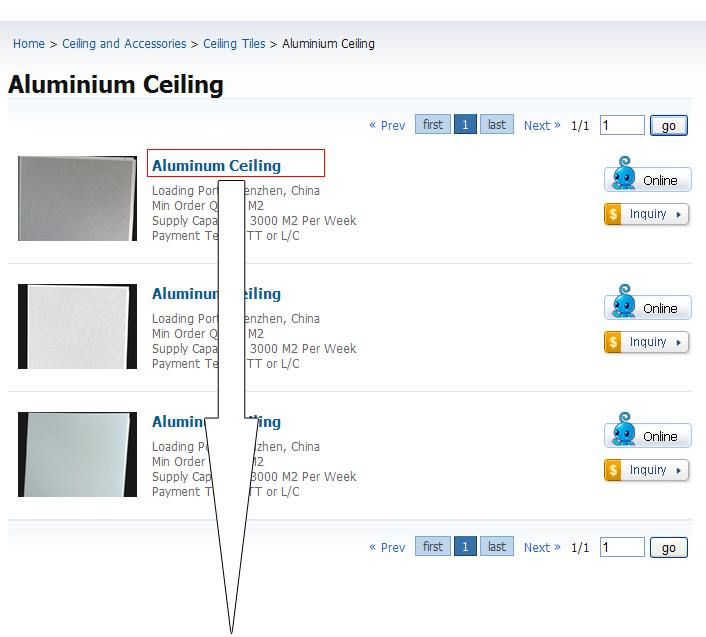
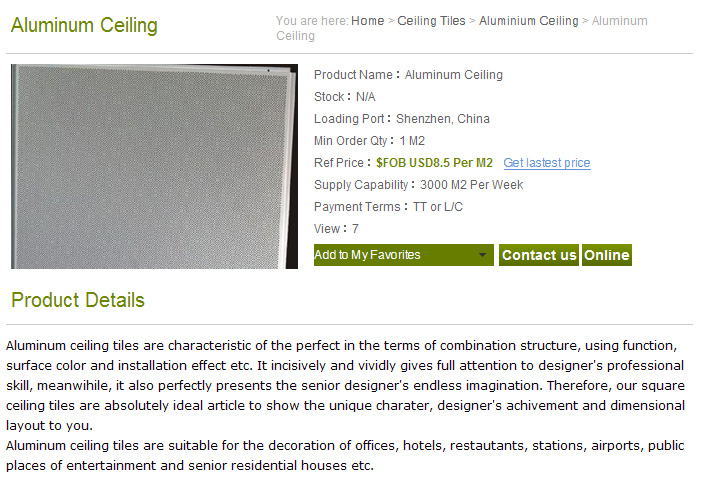
-
How do I submit an inquiry on OKorder.com?
You can submit an inquiry by clicking on "Inquiry" on the product page.
Click "Inquiry" on the product details page.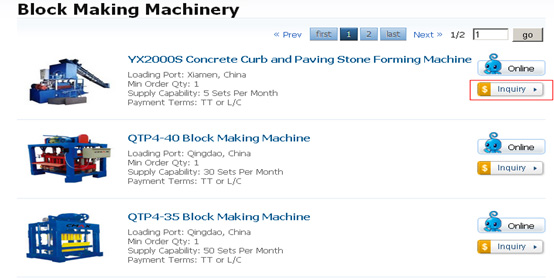
Complete the necessary information as required.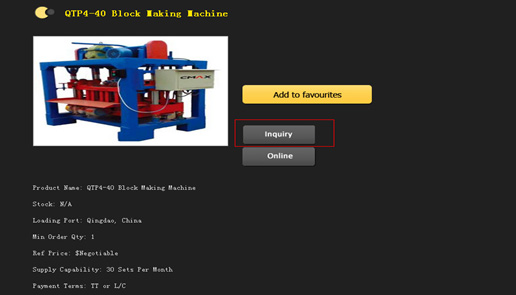
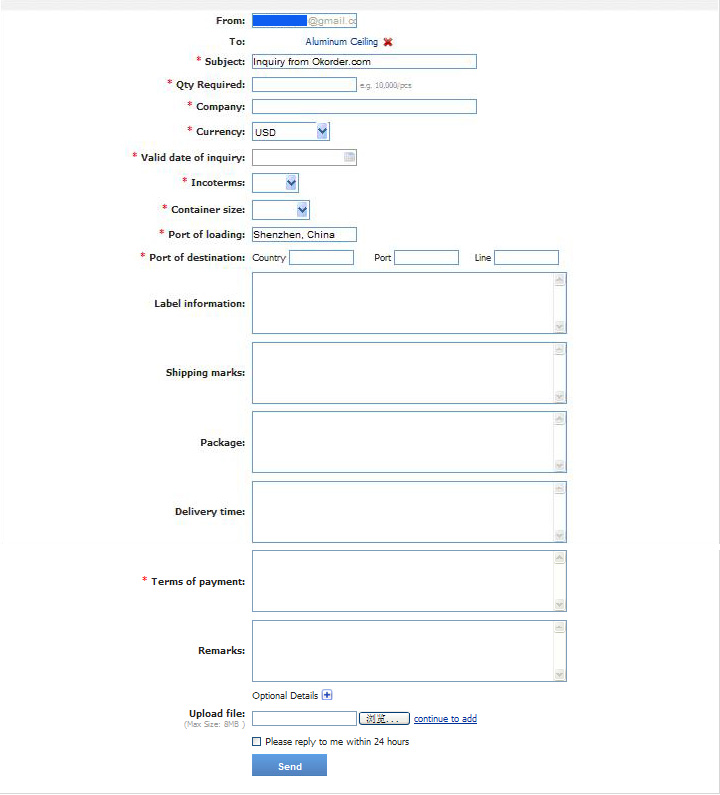
-
Can I submit an inquiry on OKorder without registering an account?
In order to more effectively help you with your inquiries, we suggest that you register for a free account. Registering only takes a few minutes, and once you have registered, you can submit and track inquiries in your "My OKorder" account.
-
How can I communicate with Sellers?
OKorder.com provides online Live Chat where you can directly chat with Suppliers and find the information you need.
Click "Online" on either the product listing or product detail page to begin Live Chatting!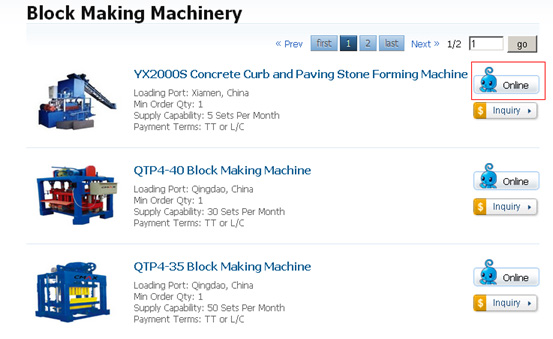
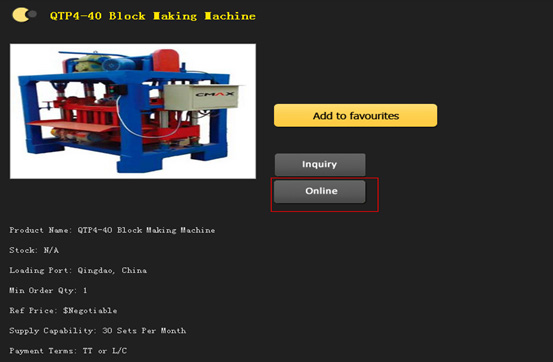
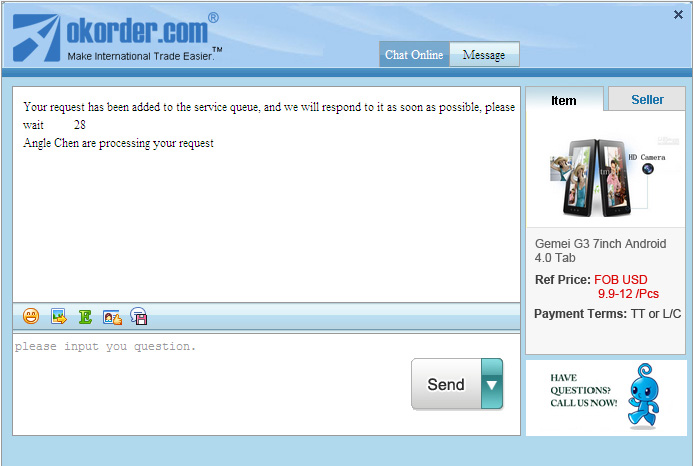
-
Why is there a minimum order quantity requirement?
Okorder.com is a professional materials & equipment supplier & manufacturer. We stock a huge range of products in order to provide our customers with the fastest delivery and most competitive prices. Maintaining large stocks allows us to more effectively serve both our customers and suppliers.
-
What payment methods are acceptable when placing an order?
We typically accept T/T in advance or L/C at site due to regulations and restrictions required by the State Administration of Foreign Exchange.
Payment terms are usually agreed upon with 30% up front and a 70% remainder before delivery - you can find our bank details and payment terms in our quotation and sales contract.
-
How do I do a Quick Search?
Use the search box located on the right of any OKorder.com page and enter your search terms. You can narrow your search by selecting the category, and then clicking "Search".
For example, enter the keywords "Aluminum Ceiling", then select the category "Ceilings and Accessories" and click "Search".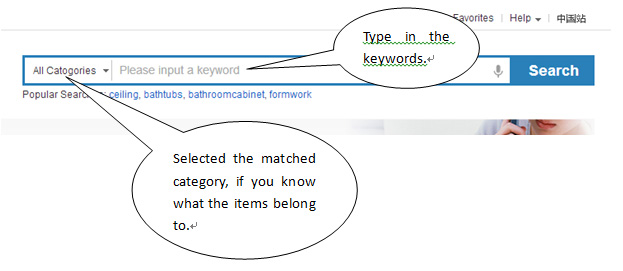
-
How can I browse a category to find products?
If you just want to scroll through item listings, browsing is recommended. When you browse on OKorder, you can click on any category to view relevant items, exploring as you go, until you find something that interests you!